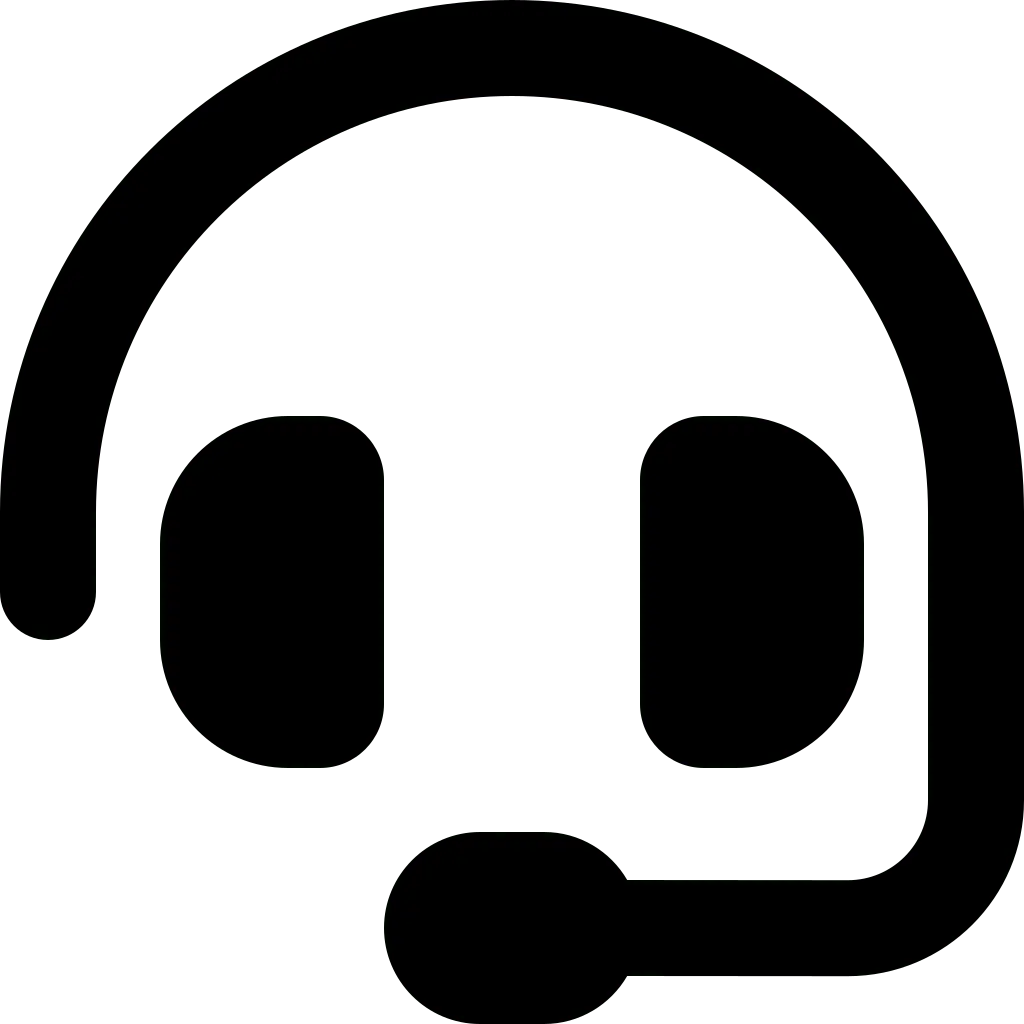In a dynamic contemporary work environment, a well-functioning business network is essential for employee productivity. However, the complexity of network infrastructure can lead to small problems that, if ignored, can escalate into major disruptions. Recognizing the importance of proactive problem identification, businesses are increasingly turning to user-friendly solutions that simplify the process of detecting and resolving network problems.
Before you can fix a network problem in your disrupted office, you need to be able to detect it. Here are some indicators of problems in a business network and their solutions:
Slow internet connection
Slow internet can be frustrating, especially if it’s hampering your business operations. Whether it’s caused by an ISP issue or an internal issue, identifying the root cause is essential.
Start by resetting your modem to address common network issues due to overuse. If the problem persists, consider checking your internet package and running a speed test to make sure the speed is up to par with your company’s subscribed internet package.
Evaluate the quality of your connection.
Network congestion in offices, which is often exacerbated by multiple computers, can be remedied by upgrading your internet package. Additionally, protect yourself from unauthorized users who exploit your Wi-Fi. Consider checking your hardware and router as well, just in case you need to replace a corroded cable or an outdated router.
Duplicate IP Address
Check if your device is displaying an error message “IP Already in Use” or “Windows has Detected an IP Address Conflict”. This could be the reason why your device is not connected to the internet.
Fortunately, this problem is usually easy to fix. The root of the problem lies in your network’s Dynamic Host Configuration Control (DHCP) server. There are a few ways to fix this: starting with the simplest one, which is to restart your computer or network to eliminate the IP Address conflict.
However, if the problem persists, you may need to seek help from your internet provider or an IT professional. They can guide you through further steps, such as changing a static IP address to a DHCP client, a task that may be complicated for those who are not familiar with the technical aspects of network configuration. You can work with Hypernet to reset the connection with a duplicate IP Address.
DNS problem
Similar to the duplicate IP Address problem, DNS problems in your network are marked by error messages “DNS Name Does Not Exist,” “IP Address Could Not Be Found,” or “Network Path Cannot Be Found.” Typically, these errors appear when the device cannot connect to the IP address.
The problem may be caused by a network failure, internet connection, or a problem with the DNS configuration.
While it is advisable to seek professional help for complex network problems, there are a few steps you can take if you choose to fix it yourself.
Start by making sure your network is operating, as lack of connectivity often triggers DNS problems. Next, investigate the issue further by checking your DNS status and IP address. If the problem is indeed very technical, it is better to contact your internet service provider as trying to fix the DNS network problem yourself can lead to unnecessary time-wasting.
Can’t connect to the network
A common problem in business networks is the persistent connection failure on one computer, while other computers operate smoothly. Before you panic, consider simple solutions such as checking if the computer is in range of Wi-Fi or the cable used is not damaged.
Firewall settings on a particular computer may also be blocking network access, or in the worst case, the computer may have a damaged Wi-Fi adapter. Fixing this problem involves ensuring that the computer is in range of Wi-Fi, verifying the functionality of the internet cable, and checking the firewall settings of the computer for open ports (usually 80 and 443).
If these steps prove ineffective, a damaged adapter may be the cause. However, before purchasing a new one, it is better to contact your internet service provider or an IT technician to diagnose and fix the problem thoroughly.
Printer Not Connected to the Internet
Imagine this scenario: Your client has just paid, and you need to give them a receipt. However, instead of completing the transaction quickly, your printer malfunctions, leaving your client waiting as you frantically try to fix the issue.
Printer problems are common. The causes can vary, such as distance from the router, printing queue errors, outdated firmware, faulty connections, etc. The good news is that most of these problems have easy solutions:
- Unplug and reconnect the printer to reset it.
- Move it to a location closer to the router.
- Use a cable instead of a wireless connection.
- Check the printing queue for error messages that may be causing delays.
- Make sure the printer firmware is up to date to address potential network issues.
In many cases, these simple repairs can quickly resolve printer connectivity issues and get your office operations back up and running.
Viruses in Office Networks
Viruses that infiltrate your network pose a major threat, causing downtime and potential disruption to sensitive client information. Ensuring high-level security is essential for keeping your office network safe.
To understand the origins of network viruses, we need to recognize the various ways they can infiltrate.
Awareness is key, as avoiding actions such as clicking on suspicious links, downloading questionable attachments, interacting with questionable ads, or installing foreign programs can prevent most infections. Being aware of what looks “suspicious” serves as an important defense against network viruses.
If your network/device is infected, a strong antivirus program can remove it as long as the program is reputable and trustworthy. However, complex viruses may require professional help intervention.
To keep downtime to a minimum, you need to manage data backups on a regular basis. This step provides an additional layer of protection against potential data loss in the event of a virus attack.
VPN Errors
VPN errors can disrupt network connectivity, hindering the formation of a secure connection. Common issues include the VPN being blocked by the network firewall, the device connection being disconnected from the local network, or inaccuracies in the VPN name and address.
To troubleshoot this issue, first determine if the problem is occurring on just one device or affecting all devices in the office. If isolated, verify with the VPN provider that the provided name and address match the client’s details, as discrepancies can be the source of the problem.
In addition, check the firewall settings to ensure the VPN is not blocked. Temporarily disabling the firewall can help determine if that is the cause. These troubleshooting steps are designed to resolve VPN errors quickly, ensuring network functionality is not disrupted and maintaining the enhanced security benefits associated with using a VPN.
These are just some of the indicators of problems in office networks and how to address them. Not finding what you are looking for? Contact Hypernet for the most accurate IT solutions.